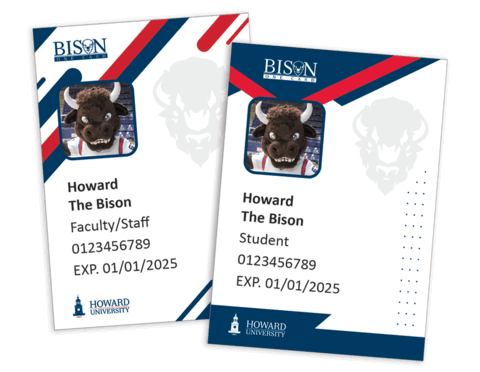Bison One Card
The Bison One Card is the official Howard University ID card for active or registered students, faculty, staff, contractors, and summer program participants.
Your Bison One Card is now on your mobile devices.
Bison One card is your virtual gateway to your university ID, campus services, meal plans, Bison Bucks, and more, conveniently on your iPhone or Android device.
Note: You can only have one type of Bison One Card; a physical or Virtual ID. Only Nursing, Medical, and Dental students and faculty require a physical Bison One Card.
Notices
Photos submitted to the Bison One Card Office become the property of Howard University, will be used for official and administrative purposes only, and are not returned.
The Bison One Card is the property of Howard University and is governed by the rules and regulations set forth by the Howard University.
The Bison One Card is not transferable, must not be used by anyone other than the issued cardholder, and must be carried while on Howard University property.
Contact Information
Johnson Administration Building
2400 6th Street NW, Basement Suite 11
Washington, DC 20059
Phone: 202-806-2109
onecard@howard.edu
Monday – Friday
10 am - 4 pm
Excluding observed holidays (academic calendar)
Accounts
Bison One Card eAccounts
Students
Your new virtual Bison One Card is ready for activation! Follow the instructions below to set up and access your virtual ID card.
How to Access Your Virtual Bison One Card:
- Download the Atrium Campus Connect App:
- Google Play Store: Atrium Campus Connect - Apps on Google Play
- Apple App Store: Atrium Campus Connect on the App Store
- Set up Your Virtual ID:
- Enter your university email (example@howard.edu or example@bison.howard.edu).
- Confirm your organization: Howard University.
- Sign in using your Howard University credentials.
- Go to the ‘Settings’ menu, select ‘More,’ then select the button at the top left.
- Select "Display Virtual ID." Your virtual ID will be visible and refreshed every 5 minutes.
- Enable Biometrics: For added security, go to the settings menu and choose Biometrics/Enable Biometrics to use Face ID for sign-in.
Key Features of the Virtual Bison One Card:
- Security: Your virtual ID renews every five minutes, providing enhanced security.
- Convenience: No more worries about lost cards.
- Accessibility: Use Bison Bucks at vending machines, local retailers, meal plans, and more. Access campus community spaces requiring ID verification.
If you experience any problem with accessing your virtual ID, visit the Bison One Card Office.
Faculty/Staff
Your new virtual Bison One Card is ready for activation! Follow the instructions below to set up and access your virtual ID card.
How to Access Your Virtual Bison One Card:
- Download the Atrium Campus Connect App:
- Google Play Store: Atrium Campus Connect - Apps on Google Play
- Apple App Store: Atrium Campus Connect on the App Store
- Set up Your Virtual ID:
- Enter your university email (example@howard.edu or example@bison.howard.edu).
- Confirm your organization: Howard University.
- Sign in using your Howard University credentials.
- Go to the ‘Settings’ menu, select ‘More,’ then select the button at the top left.
- Select "Display Virtual ID." Your virtual ID will be visible and refreshed every 5 minutes.
- Enable Biometrics: For added security, go to the settings menu and choose Biometrics/Enable Biometrics to use Face ID for sign-in.
Key Features of the Virtual Bison One Card:
- Security: Your virtual ID renews every five minutes, providing enhanced security.
- Convenience: No more worries about lost cards.
- Accessibility: Use Bison Bucks at vending machines, local retailers, meal plans, and more. Access campus community spaces requiring ID verification.
If you experience any problem with accessing your virtual ID, visit the Bison One Card Office.
Contractor
As a new contractor, a sponsoring department on campus must add you to Workday as a Contingent and visit the Bison One Card office before you can access your virtual Bison One ID card.
You are required to bring a valid US gov't issued ID or a valid Passport.
Please provide your Workday ID number. You can find your Workday ID number by logging into Workday and navigating to your Profile. If you cannot access Workday, ask your sponsoring department for assistance.
Summer Program Participant
The Bison One Card Office will work directly with the summer program coordinator to provide temporary Bison One Cards and services to summer program participants.
Summer program participants that will reside in a Howard University residence hall will need their temporary Bison One Card to access their residence hall and do laundry.
Summer Stay Guest/Intern
The Bison One Card Office will work directly with the residence hall summer coordinator to process temporary Bison One Cards.
Summer stay guests or Interns that will reside in a Howard University residence hall will need their temporary Bison One Card to access their residence hall and do laundry.
Lost Cards
Deactivate your Bison One Card:
Deactivate your lost Bison One Card immediately by logging into the Bison One Card Portal website.
- Bison One Card Portal
- Log on
- Click on "Account Management/Lost/Stolen Card"
- Click on "Deactivate"
- You may also contact the Bison One Card Office.
Card Replacement Fee:
A $25 card replacement fee is required for lost physical Bison One Cards.
Payment Methods:
- Apple Pay, Google Pay and Credit payment is accepted at the Bison One Card office.
Damaged Cards
A $25 card replacement fee is required for the replacement of damaged physical Bison One Card.
Causes:
- Bent
- Hole punched
- Cracked
Payment Methods:
- Apple Pay, Google Pay and Credit payment is accepted at the Bison One Card office.
Expired Cards
If your physical Bison One Card is within 60 days or past the expiration date, please visit the Bison One Card Office to replace your card at no cost. If it past the 60 days of the expiration date you will be charged $25 for a replacement card.